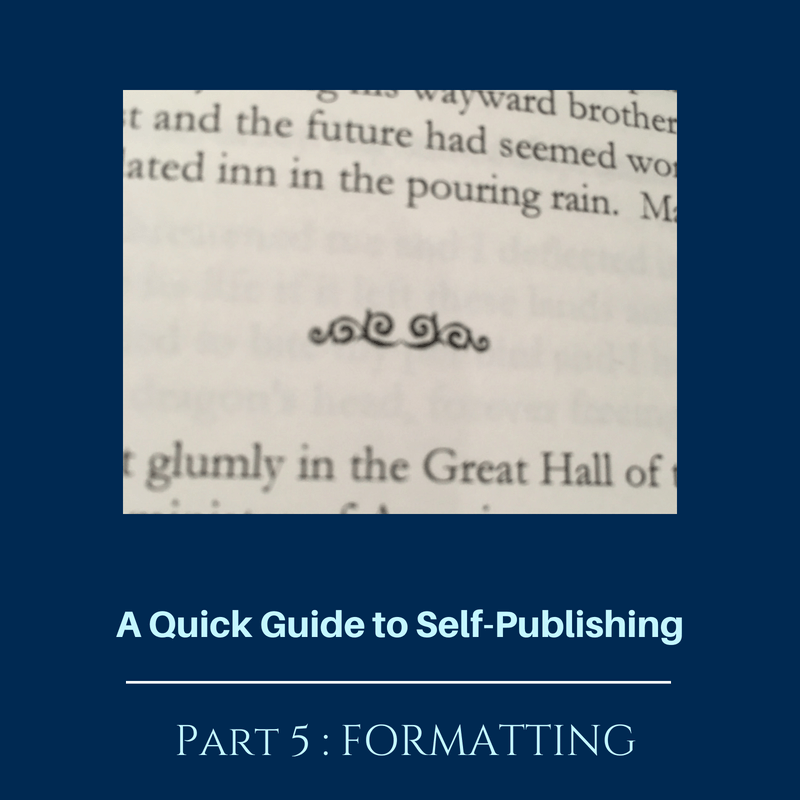Episode 131:
Learn to Self-Publish an eBook
Tim Lewis: I’m hoping this will be my penultimate episode to the Quick Guide self-publishing. The last chapter will of course be marketing. In this chapter I’m going to talk about formatting. That’s getting your book into a form where it can be stocked for sale on Amazon as an eBook and Amazon and various other retailers as a print book. So now over to the audiobook.
Formatting:
Tim Lewis: Once you have your book complete and edited, you need to look to get that book into a form where it can be sold as an eBook and potentially is a paperback book or even a hardback book. This last part is what I’m calling formatting in this chapter.
eBook Formatting
Tim Lewis: Now, how we format a book varies significantly between whether you’re talking about the electronic eBook version and whether you’re talking about the paperback or print version of the book. The fundamental difference between the two is that eBooks are intended to be read on potentially any device, where for when you’re formatting for print book, you pick a size and then that is what the book is formatted towards. So for example, if you read my Magpies and Magic book on your phone, then that’s a much smaller device than if you read it on your iPad or on your Kindle device, so ePubs have to be much more like a website
Tim Lewis: In fact, the actual ePub eBook format is almost exactly like a zip top website, so a zipped file is just basically a which contains other files and the ePub file format, which is the most used, is more or less just a renamed zip file of a whole collection of webpages representing the chapters of your book. In the simplest level. It’s an oversimplification.
Tim Lewis: In terms of what Amazon will take to upload an eBook, they will actually take a word document or an ePub or their own custom mobi and KF8 file formats. The only issue with if you take a Word file and upload it is that you are allowing Amazon to be totally in charge of the conversion process from a word document to their mobi file format and that can go wrong at times unless you’ve got a very simple document, so normally I suggest that you use some kind of tool so that you can inspect the ePub or mobi file output to make sure that it actually looks correct.
Tim Lewis: Now, the ePub file format which I was talking about before, which is the most commonly used and is the international standard for eBooks issues by virtually every other retailer apart from Amazon. Amazon use own file format called mobi, though they’re moving across to a new one called KF8, right, which is specifically really designed for Kindle devices.
Creating ePubs and PDF files
Tim Lewis: It’s not that dissimilar from ePub though not such an open standard. So if you’ve got your manuscript, how do you convert it into an ePub or a mobi file? Well, there were several ways of doing this. A lot depends on where your document is at the moment.
Tim Lewis: If you use Scrivener to write your manuscript like I do, then Scrivener, you can set up to compile your document into an ePub file or into a mobi file directly from the application. Now the actual process is not that straightforward. The UI for Scrivener basically give you 10,000 options and then it’s quite hard to get it right, but once you get it right, it’s a great way to easily and quickly produce this ePub and mobi file that you upload to Amazon or Apple iBooks and all various aggregator stores. PublishDrive, Streetlib, Draft2Digital, etc.
Tim Lewis: If you don’t want to pay for a product like Scrivener, then there were companies like read Reedsy, which are a solution provider for self-publishers who have got a free editor process on their website, which you basically type your novel into, where you cut and paste your novel into that editor process and it will generate an ePub and a mobi file and also will also generate print documents for you, but I’ll talk about that later.
Tim Lewis: If you’re looking for more complicated processing or a more simple experiences with doing eBook formatting, then a software package that I’ve been recommended and I’ve heard only good things about is a software package called Vellum. Now, Vellum’s only available on the Mac at the moment, but it is possible to run it from a PC via a virtual Mac on your desktop. Paul T. is the person to follow because he has several articles about how you do this. He’s a very much a Vellum aficionado.
Tim Lewis: In terms of the simplest solution for creating high quality eBook files and paperback files, Vellum is probably the way to go, but it’s a paid product and it’s not that cheap. Similarly, if you have experience or you have a free version of something like Adobe InDesign, that can also create eBook files and paperback pdf files.
Tim Lewis: A free programme you can use to convert and to check what an ePub and mobi file are going to look like on devices is Amazon’s Kindle previewer process, which is available from the KDP website. That will convert a Word document, an ePub into a mobi file, and it will also show you what the document looks like on various Kindle devices. It’s like an little emulator, basically. So that’s a way to check that what you’re actually getting created looks okay, in terms of an eBook.
Print formatting
Tim Lewis: Now, print is quite a different beast. On print, there is no reflowability. However, print can be quite complicated because there are multiple pdf standards. Now, PDF is print document format and it’s something created by the company called Adobe and is used basically for every printers or every kind of print thing you can imagine.
Tim Lewis: Now they have a very high quality print formats that some companies like Ingram Spark require that not all programmes create. So for example, the modern versions of Word will let you save your Word file as a PDF file. And that PDF file will work for Create Space and/or KDP Print as it’s becoming, but it will not necessarily work for a company like Ingram Spark because you need to have it set up in the correct way for print ready PDF file, and that’s where a programme like Vellum or Reedsy’s book editor comes in because those can generate the correct PDF version for expanded print distribution on a company like Ingram Spark.
Tim Lewis: If you just want your book to be available for purchase as a paperback on Amazon and you’re not too bothered about bookstore distribution, then this is not necessarily that big an issue, but if you are looking for either using Ingram Spark or potentially in the future doing a print run, which is where you provide your print document to a printer and they print off say 500 or 1,000 documents, you will need to make sure that you have the correct kind of PDF file. Just saving your document from Word as a PDF file will not create the correct type. So, that’s something to be aware of.
Outsourcing
Tim Lewis: Now, in terms of when you should consider maybe outsourcing the formatting side rather than buying a product or using a free tool like Reedsy’s book editor. If your book is particularly complicated in terms of how you have the text and images or maybe your diagrams, or you want to have a particularly beautiful look as to how your book is formatted.
Tim Lewis: We’ve all seen like beautifully formatted books, but for your typical fiction or nonfiction book where it’s just text and there are no diagrams and no pictures, even something like the Reedsy book editor or Scrivener good, we’re fine. I suspect even with text images, something like Vellum may be able to cope and I know that even on Scrivener you can include images in your document so you may not need ever to pay for formatting, but if you do have really complicated things, like you’re trying to do a cookbook or something like that with pictures in it with text overlaid on it, that is where maybe paying somebody on a site like Upwork or even something like Fiverr for generating formatting may make sense. Especially if you don’t want to have to spend the time to learn a software package to create your own formatted document. You can open a print ready PDF and look at it on your computer using various Adobe view viewer tools.
Tim Lewis: Check that it looks correct. There are very simple things with books that people get wrong and I know I’ve got wrong in the past. Things like changing the headers and footers. There’s lots of little details that you can get wrong and I have got wrong in the past with print books, so there is an argument for saying that if you have the money and you’ve found somebody who’s recommended as a print book formatter to get them to format the book for you.
Learning a package or outsourcing?
Tim Lewis: But if you have the time to spare to learn the package, especially something like Scrivener, you will be using anyway or something like Vellum, that has really good, user-friendly design attributes, then you may be better off, especially if you want to write more than one book, which most of us will do, to actually learn to use one of these packages and actually create your formatted book that way.
Tim Lewis: So that is the world of formatting. In the next chapter, I’m going to talk about the biggest issue for self-publishers in general, which is how to market a book.
This is part of a six podcast series, the previous episode was A Quick Guide to Self-Publishing Part 4: Editing and the final episode is A Quick Guide to Self-Publishing Part 6; Marketing
Learn to Self-Publish an eBook
If you liked this podcast then you might like A Quick Guide to Scrivener, How to Self-Publish an eBook and Book Descriptions that Pop with Laura Petersen