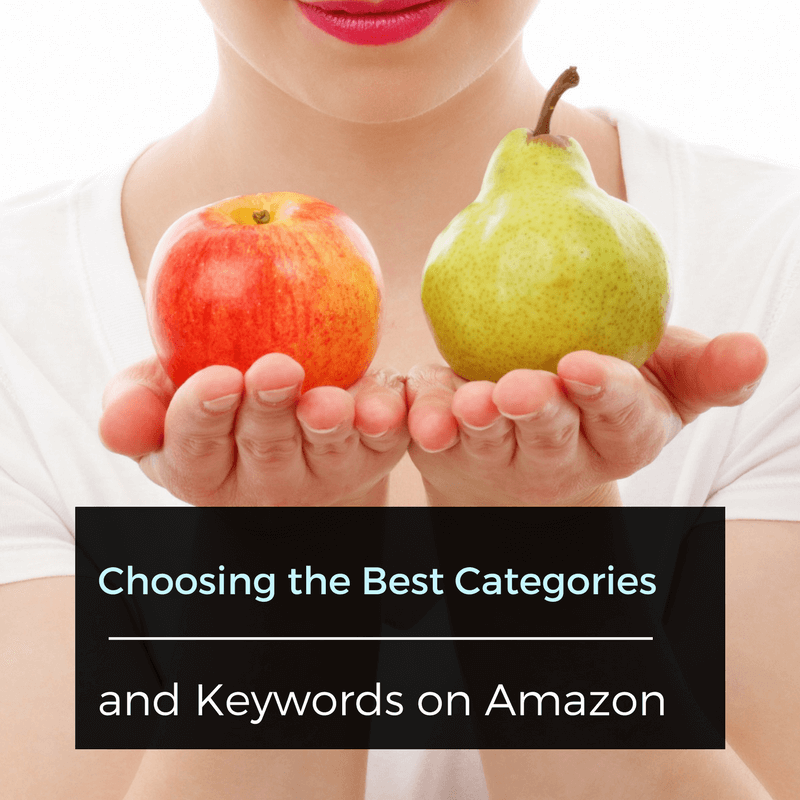Episode 20 – Choosing the Best Categories and Keywords on Amazon
In this episode I discuss how to choose Categories and Keywords for your eBook in the KDP website. This is often an area that is considered an afterthought – something done in a hurry. This is a mistake, as what you choose here can make a real difference to how visible your book is on Amazon and how it will sell (regardless of the quality of your book!).
Amazon only lets you choose two categories in the categories choice window. You should choose the most specialist categories possible.
You can get your book into extra categories by using keywords. These are specified in the “Categories with Keyword Requirements section” in the KDP help.
For example, in the business section, you can add some of the following keywords to get you into a lot of extra categories:
| Category | Keywords |
| Business & Money/Entrepreneurship & Small Business/Startups | startup, startups |
| Business & Money/Technology/Big Data | big data |
| Business & Money/Technology/Innovation | innovation, innovations, innovating, innovator, innovators, innovate |
| Business & Money/Management & Leadership/Teams | team, teams |
| Business & Money/Economics/Unemployment | unemployment, unemployed |
| Business & Money/Education & Reference/MBA | MBA |
| Business & Money/Investing/Investing Basics | investing basics, basics |
| Business & Money/Job Hunting & Careers/Interviewing | interview, interviews, interviewing |
| Business & Money/Industries/E-commerce/Online Banking | online banking, banking online |
| Business & Money/Industries/Insurance/Business | business |
| Business & Money/Biographies & Primers/Inspiration | inspiration, inspirational |
| Business & Money/Business Life/Fashion & Image | fashion, image |
| Business & Money/Business Life/Health & Stress | health, stress |
| Business & Money/Personal Finance/Financial Planning | financial planning |
| Business & Money/Entrepreneurship & Small Business/Legal Guides | legal guides |
So for example, if you add “teams” in the Keywords in KDP for your business book, you will appear in the Teams sub-category under Management & Leadership.
So maybe now you are thinking of filling up all your keywords with these special “category” keywords? This can be a mistake as keywords have another use as well – for improving how your book appears in search on Amazon.
The keywords section can take phrases as well as individual words, so you can include phrases like “Books about business” as well as “teams” in your keyword list.
You can research things people are searching for on Amazon by starting to type something into Amazon and seeing what it suggests – for example:
In this case we typed “books about g” and got a whole load of suggestions – you can use this for book ideas or to try and fish for searches people are doing on Amazon that your book would be relevant for, and then adding that phrase into your keyword list.
This will increase the chances of your book appearing at the top of someone’s search on Amazon if they search for that phrase, which we know someone has searched for in the past as Amazon has suggested it.
In terms of the categories you should select, you need to be mindful that categories have charts and these can give your book exposure on Amazon if you can get into them. Some category charts are easier to get into than others. If you can get an initial boost of sales from friends, e-mail lists, paid advertising or some other marketing method to get into a chart for an “easy” category, you will then get sales off being in the charts for that category. This will hopefully keep your book in the charts and improve your sales generally.
To find the “best” categories you will need to do some research. Go to the Amazon.com store (or whatever store you want to chart in) and select the Kindle eBook Store and choose the “Kindle Best Sellers” link – and then browse between the categories looking at the Top 20 of every category your book might fit into.
Next select the best selling book in the chart and look at what position it is selling at in the whole Amazon store.
You can find the Overall Sales Rank near the bottom of the book listing above its ranking in individual charts.
Write this number down for each category as well as the number for the book selling at Number 20 – it is important not to just look at the chart topper as sometimes the top selling book can be in category almost by accident, and the actual chart has no real depth of competition below the top few books.
Of course this will only give you a snapshot at any moment of time with the level of competition and sales in a category, but it will give you a guide. If possible you want your book to appear in at least one category that is easy to chart into, and a few others that are progressively harder to chart into. The hope is that if you sell well in the low-selling chart that will push you into the higher-selling charts and you can use each as a ladder to push you into the next chart. Of course the quality of your book and other factors are important, but the visibility of the chart lets these factors come into play – having the best book in the world is no good if no one knows about it.
Note that you can change categories and keywords over time, but it is important if you can to get some initial categories correct, as there are 30 day “Hot New Release” charts as well, which are generally even easier to get into – with an equivalent number of lower sales!
If you enjoyed this show then please share it on Twitter or your favourite social network.
Great episode of the Begin Self-Publishing Podcast on categories and keywords!Click To TweetIf you liked this episode, then you might like my show on Book Marketing or on my guide to publishing an eBook on Amazon.
Learn to Self-Publish an eBook